See that bar right above here where it says “Blog”, “About Me”, etc.? I had seen lots of blogs had these handy stand alone pages, and I knew I wanted them on my blog (this was back when I was on Blogger). After a little poking around I discovered how to do it – its extremely easy, but the starting link is just not in a very obvious place.
Apparently I am not the only one who initially didn’t find it straight-forward – yesterday there was a request to explain how I did this. So here you go, Blogger users:
Go to the “Posting” page where you typically write a new post. Now look just under the tabs and you’ll see three options – New Post, Edit Posts, Edit Pages.
Click on “Edit Pages”. This will take you to the space where you can create/edit/post your pages. You can have up to 10 stand-alone pages in Blogger.
Click on “New Page”. Now you just write up your new page the same way you would write up a new post – same formatting/text box and everything. So simple! Whatever you put in the title is what will show up as the page’s name on your blog’s main page.
When you add a page, it will generally automatically add the pages widget. If it doesn’t for some reason, you can go in and add this widget on your “Design” tab page.
You can also choose whether you want the pages to be displayed across the top (like I have on my blog), or as a list on the side of your blog. Just drag and drop to widget on your design page to whichever place you want it to be.
The pages will be listed on your blog in the order you publish them, but if you want to rearrange them, just go back to the design page and click on the edit button of your pages widget.
There you can move the order around, or change the name of the “home” tab – for instance, I changed mine to say “Blog”. Click save and you’re done!
Hope that was helpful!
Do you have any other blogging questions?
Or any helpful blogging tips?
Let me know in the comments! :)
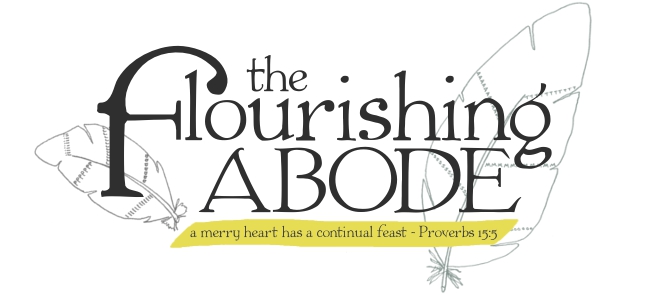




Soo helpful, I had no idea I could do that in blogger!
So clear and detailed! I'm your newest fan! I'll be subscribing via email.
Here's what else I've struggled with: the option to have a picture background. I futzed about and managed to get one on my blog, but there was a limit to file size. The picture is tiled. I don't know if that's because I was limited to a small image file, or because I didn't choose the right setting. I'd like the entire picture to spread out over the screen.
Thank you!
So glad it was helpful, Jahje!!
Scrollwork – thanks! :D
So I'm guessing what you want is for the background to stay still even when you scroll? Because your picture already does cover the whole screen – but when you scroll down, there's another of the same image below it. Is that what you're wanting to change? If so, you can edit that in your template's html (go to Blogger's "Design" tab, then find the "Edit HTML" link right underneath the tab). Find this in the html:
body {
Then add this code underneath:
background-attachment: fixed;
I think that should take care of it – if not, you can find more info here at the site where I got that coding: http://bit.ly/k8bwG2
Hope that helps!:)
Thanks for the helpful tips!
I'll be referring to this very soon. I've been debating if I should have the little etsy shop thumbnails on the sidebar or to just have another page with the shop stuff in it. Thanks for the information and clear instructions!
That was SO helpful! Thank you so much for posting that.
Thanks for stopping by, myhideaway, jacqster and lulu grey – soooo glad this has been helpful!! :D
Very, very useful! I'll have to add this to my blog! THANKS!
So glad to help, Church Mouse! :D